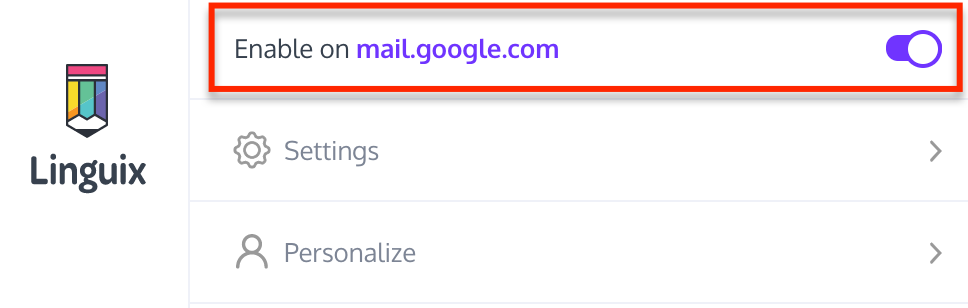To keep Linguix for future use, you may temporarily disable the extension. However, in that case, you won’t see any more Linguix spelling and grammar highlights. To use it again, all you have to do is check the Enabled box.
For browsers: Chrome, Firefox and Edge
Google Chrome
-
Go to your browser menu
-
Select More tools > Extensions. Or, go to chrome:extensions
-
To disable our extension, toggle the blue switch in the Linguix section
Mozilla Firefox
-
Go to about:addons
-
Select the Extensions panel
-
Choose the Linguix add-on and click Disable
Microsoft Edge
-
Go to your browser menu
-
Select the Extensions panel
-
Choose Linguix for Microsoft Edge
-
To disable our extension, toggle the blue switch in the Linguix section
Note: you can disable Linguix for specific websites. In order to do that, navigate to the browser extension’s settings tab located in the top right corner of the browser window and toggle the switch for the particular website.