If you do not see any activity of our browser extension, this can be due to several reasons:
1. The website you are trying Linguix at is using iFrames
The <iframe> tag specifies an inline frame. Such frames are used to embed another document within the current HTML document. This is often can be met in rich text formatting editors and plug-ins. The drawback of this technology from the grammar checking point of view is that it prevents the software from penetrating the embedded document. For the user this might look like no activity from the grammar checking extension.
Currently, there is no quick fix for such cases, however the iFrame support is on our roadmap.
Note: If the website you’d like to use Linguix at allows switching from the rich text/WYSIWYG editor to a plain text mode, this should help the app to get inside the text area and provide corrections.
2. There are connectivity issues
If your internet channel is clogged or you are based in a remote location (say, an Island deep in the ocean), sometimes packets sent by your computer take too long to get to our server. The connection can time out before it is even established. So, the server will not get your text to analyze it.
If you have this message in your extension’s settings, chances are your connection is not good enough:
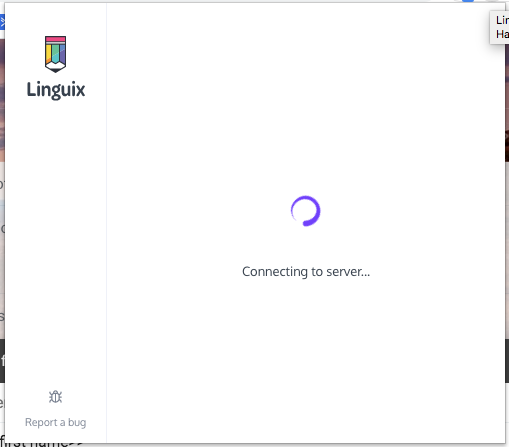
Try using another ISP, connect via mobile internet using mobile hotspot, or using a VPN from a location that is closer to Europe and the US. Also, sometimes a simple computer restart helps to flush the connection and fix the issue. Alternatively, you can try clicking this link. If this does not work – refer to the steps above.
3. Other extension is blocking Linguix
If you have a lot of extensions installed and some of them working with text areas, this might cause a conflict. In such case Linguix can be entirely blocked. To fix this, we recommend disabling other extensions, especially those that work with text as well.
-
Chrome: To disable other extensions copy-paste this into the address line – chrome:extensions. Once you see the extensions list, toggle all other extensions except Linguix off.
-
Firefox: To disable other add-ons, open your Firefox browser and click Tools -> Add-ons -> Extensions and disable all add-ons but Linguix.
-
Edge: To disable other extensions, please open your Edge browser, locate the … icon in the upper right corner, click it, choose Extensions menu, and disable all extensions except Linguix.